WhatsApp has unveiled a new security enhancement tailored for its iOS application. On Wednesday, the instant messaging service announced the global rollout of passkey support for iPhone users in its latest app update. The Meta-owned platform had initially initiated work on this feature in January 2024, revealing a passkey-related menu for beta testers. After approximately three months of development, the feature is now available to iOS users worldwide. It is noteworthy that a passwordless login option has already been implemented in WhatsApp’s Android version.
In a tweet on X (formerly Twitter), WhatsApp announced that users can now access their accounts utilizing Face ID, Touch ID, and passcode authentication. While the company did not specify which iOS versions fully support this feature, a previous report indicated compatibility with iOS 17 and newer. Hence, users with iPhone XR models and later can set up a passkey for their accounts.
A passkey serves as an alternative method of login authentication that delivers enhanced security over conventional approaches, including SMS codes. Developed by the FIDO Alliance and endorsed by leading technology companies such as Apple, Google, and Microsoft, this technology leverages public key cryptography. This system generates two sets of cryptographic keys, with one set stored in the platform’s cloud and the other retained by the user. For iOS users, the personal key will likely be saved within Apple’s Keychain system, accessible via Face ID or Touch ID. Account authentication occurs only when both keys correspond, providing better protection against phishing and similar fraudulent activities.
Setting Up WhatsApp Passkey
Configuring a passkey for WhatsApp on iOS is a simple process. Users should first confirm that they have the latest version of the app installed. If not, they should update it prior to proceeding. Here’s how to set it up:
- Open the WhatsApp application.
- Tap on the Settings tab located at the bottom right corner.
- Select Accounts.
- Tap on Passkeys, which is the fourth option from the top.
- On the following screen, select the Create Passkey button at the bottom.
- You will be asked to authenticate using Face ID or Touch ID. Tap on Continue.
- Your passkey is now activated.