Perplexity for macOS has introduced support for Anthropic’s Model Context Protocol (MCP), enabling the AI chatbot to interface directly with users’ devices. Last week, Anthropic, a San Francisco-based AI company, revealed that its Mac application now features local MCP support exclusively for paid subscribers. The firm has plans to broaden this feature to include remote MCP servers, which will allow the chatbot to access online data hubs and extend this capability to users on the free tier of the service in the coming months.
Perplexity for Mac Can Now Connect to Users’ Apps and Files
In November 2024, Anthropic released MCP as an open-source protocol designed for linking data hubs to AI systems. This innovative protocol standardizes connectivity, facilitating seamless data transfer between various data hubs, such as Google Drive and GitHub repositories, and AI platforms like ChatGPT and Perplexity, eliminating potential disruptions.
According to Perplexity’s support page, Mac users currently have access solely to local MCP support. This allows the Perplexity application to engage with on-device files, databases, apps, and services without needing remote authentication or server connectivity. Mac users can now request Perplexity to search for specific Apple Notes, create reminders, and send emails. However, since applications on the Mac App Store operate within their own separate virtual environments, users must first install the Perplexity Helper App to utilize this feature.
How to Set Up MCP on Perplexity’s Mac App
- Download and install the helper app, Perplexity/XPC.
- Open your account settings within the Perplexity application and navigate to Connectors.
- Click on Add Connector.
- In the “Add Connector” section, select an MCP Connector under the “Simple” tab.
- Name your “Server Name” as desired.
- Input the command required to initiate the MCP server, which is detailed in the README section of the MCP server. It’s important to follow the instructions closely.
- Ensure any necessary requirements for the MCP server are installed. Perplexity can assist in installing these prerequisites.
- After completing the installation of requirements, enter the command.
- Click Save and monitor for the MCP server to show a Running status in the Connectors list, confirming the server is active.
- Finally, return to the Perplexity homepage and enable MCP, which can be found under Sources.
- Your MCP server is now configured. You can start requesting Perplexity to access data and perform actions connected to your data hub.