Google’s Gemini Code Assist, an artificial intelligence (AI) coding platform, has undergone significant enhancements recently. The platform remains free for individual users, while a separate enterprise version is also offered. The latest update introduces the Gemini 2.5 Pro AI model, boosting the platform’s functionality. Alongside these improvements, Google has upgraded its chat feature and introduced new personalisation options. The company states that the updated Gemini Code Assist can now provide more pertinent code suggestions and demonstrate a better understanding of context during code transformation tasks.
Gemini Code Assist Receives Significant Enhancements
In a blog update, Google outlined the various enhancements implemented in its AI coding platform. Importantly, individual users can access Gemini Code Assist at no cost by installing the Visual Studio Code plug-in or the JetBrains integrated development environment (IDE) extension.
The upgrades in performance stem from the new Gemini 2.5 Pro model, tailored specifically for coding tasks. This latest iteration allows the platform to address more intricate inquiries related to a user’s codebase or specific project requirements. According to Google, the quality of suggested code is also on the rise, becoming more aligned with user expectations.
Improvements in code transformation tasks, which include adding commentary or refactoring, are notable as Gemini Code Assist is now better equipped to grasp the context of user prompts. Google asserts that these advancements will enhance the platform’s reliability when managing complex requests. Furthermore, the code review agent integrated within Gemini Code Assist for GitHub is expected to deliver a more thorough analysis of user code and offer effective solutions to potential issues.
Two new personalisation features have also been introduced to Gemini Code Assist. The first, known as Custom Commands, allows users to establish shortcuts for repetitive tasks. Users can access this feature by navigating to the Quick Pick menu and selecting Custom Commands in Visual Studio Code, or through Settings > Tools > Gemini > Prompt Library in JetBrains IDE. Once shortcuts are created, they can be easily utilized via the Quick Pick menu (Ctrl + I for Windows and Linux; Cmd + I for Mac OS) in Visual Studio Code, or by using Cmd + \ for macOS.
The second feature, termed Rules, enables users to implement project-specific conventions to ensure that generated code adheres to organizational libraries and best practices. Users can set these rules through the Command Palette menu (Ctrl + Shift + P for Windows and Linux; Cmd + Shift + P for macOS) in Visual Studio Code. Within this menu, selecting “Preferences: Open Settings (UI)” and inputting “Geminicodassist: Rules” will allow users to define project rules over multiple lines. Following this, Gemini Code Assist will incorporate these rules for all user requests.
The platform’s chat interface has also seen upgrades. Users can now include entire folders in their prompts, leverage the new Context Drawer to select active files and folders, and engage in multiple chat sessions simultaneously. Additionally, past sessions are now automatically saved, enabling users to easily resume previous discussions.