It’s easy for your iPhone’s camera roll to become a cluttered mess of vacation photos, screenshots, and countless pet videos. Before you know it, that dreaded “iPhone Storage Full” notification pops up, and the thought of manually deleting photos feels overwhelming. If you’re looking for a quick and free way to free up space without paying for more iCloud storage, the solution is already built into your phone.
Apple’s Photos app has a hidden gem for anyone running iOS 16 or later: a “Duplicates” album. This feature automatically finds all your identical or near-identical pictures and groups them together, making cleanup incredibly easy. Instead of hunting for duplicates yourself, you can merge entire batches with a single tap, keeping the highest-quality version and deleting the rest. It’s one of the fastest ways to reclaim precious storage, speed up your backups, and make your photo library enjoyable to scroll through again.
Remove duplicate photos and videos to get more storage on your iPhone.
Screenshots by Jeff Carlson/CNET
Apple introduced its “duplicate detection” feature in 2022 and it works just as its name suggests. The tool uses on-device AI to identify identical images and aggregate them in an easy-to-find album in the Photos app. Apple says the iPhone classifies duplicates not only as exact copies but also as photos that appear to be the same but have unique resolutions, file formats or other slight differences. That includes lower-resolution versions you may have saved to share on social media or even bursts of near-identical shots taken at the same time.
Here’s how to use the iPhone’s built-in tool to free up storage space:
1. Open the Photos app on your iPhone.
2. Scroll down to the Utilities section and tap Duplicates. This is where you can view all the duplicate photos on your iPhone and delete them, either individually or at once.
3. If you want to delete all the duplicates at once, tap the Select button, and then tap Select All. You can also remove them in groups of two or more: Tap Select in the top right corner and then tap the Select button to the right of the pairs. Next, tap Merge [number] to merge all the duplicate photos your iPhone detects and send them to the trash.
4. If you want to delete duplicates individually, tap the Merge button that appears next to each pair. Then tap Merge [number] Copies to delete duplicates. Go down the line and repeat this step for all the identical photos you want to delete.
Merging keeps the best version of the photo in your library. The duplicates are moved to the Recently Deleted album.
If you found this iOS feature helpful, check out CNET’s cheat sheet for iOS 18. For more advice on how to save space, read our full list of tips for clearing your iPhone’s storage.