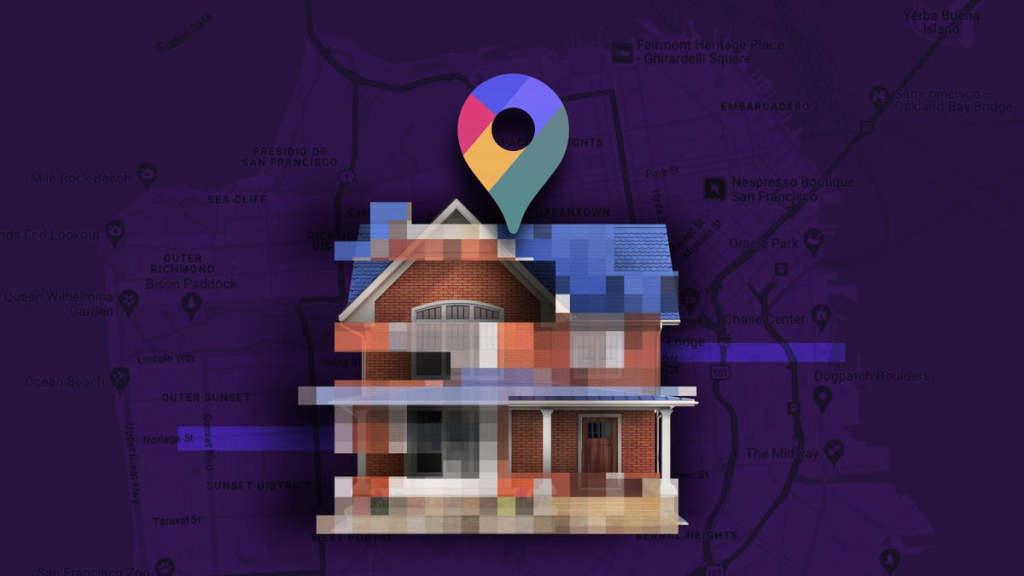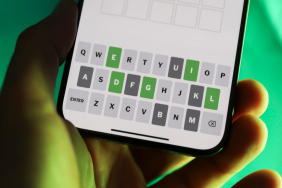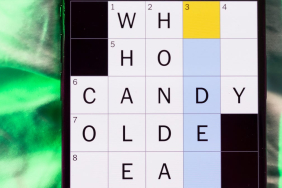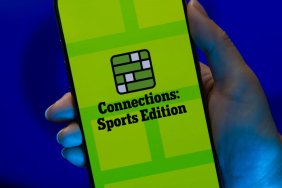Did you know your home might be just a few clicks away from anyone with an internet connection?
Thanks to Google Maps and its Street View feature, strangers can virtually walk right past your house using images captured by Google’s camera cars. It’s a great tool for exploring neighborhoods and planning trips, but it also raises some real privacy concerns.
That kind of access could be exploited by someone malicious, who might want to gather information on your home. This is why celebrities often blur their homes on Google Maps, so that stalkers and thieves can’t get a good look at it. And you can do the same to keep your home off the virtual map, too.
If your house is visible on Street View, you might want to consider taking this extra to blur it from public view. Here’s how.
For more, check out essential Google Maps tips for travel.
Watch this: How to Blur Your Home or an Object in Google Maps
02:24
How to blur your home on Google Maps
You’ll need to do this on your computer since the blurring feature isn’t available in the Google Maps application on iOS or Android. It is accessible through the web browser on your mobile device, but it’s rather difficult to use, so your best option is a trusted web browser on your Mac or PC.
At maps.google.com, enter your home address in the search bar at the top-right, hit return, then click the photo of your home that appears.
Click on the photo of your home, right above your address, on the top-left part of the page.
Screenshot by Nelson Aguilar/CNET
Next, you’ll see the Street View of your location. Click Report a Problem at the bottom-right. The text is super tiny, but it’s there.
This is the Street View of your location.
Screenshot by Nelson Aguilar/CNET
Now, it’s up to you to choose what you want Google to blur. Using your mouse, adjust the view of the image so that your home and anything else you want to blur is all contained within the red and black box. Use your cursor to move around and the plus and minus buttons to zoom in and out, respectively.
If you want to blur more than what’s in the red and black box, use the + button to zoom in.
Screenshot by Nelson Aguilar/CNET
Once you’re finished adjusting the image, choose what you’re requesting to blur underneath:
A faceYour homeCar/license plateA different object
You’ll be asked to give a bit more detail as to what exactly you want blurred, in case the image is busy with several cars, people and other objects.
Also, be completely sure that what you select is exactly what you want blurred. Google cautions that once you blur something on Street View, it’s blurred permanently.
Finally, enter your email (this is required), verify the captcha (if needed), and click Submit.
You are required to provide additional information about what you want to blur so be thorough.
Screenshot by Nelson Aguilar/CNET
You should then receive an email from Google that says it’ll review your report and get back to you once the request is either denied or approved. You may receive more emails from Google asking for more information regarding your request. Google doesn’t offer any information on how long your request will take to process, so just keep an eye out for any further emails.
For more, take an inside look at how Google built Immersive View for Maps.