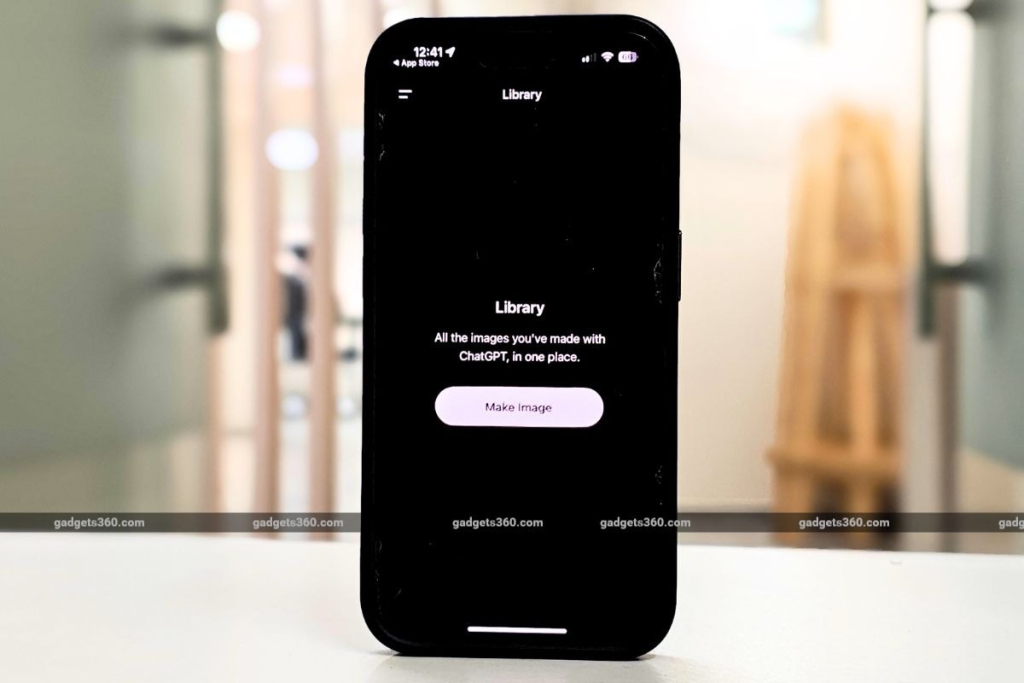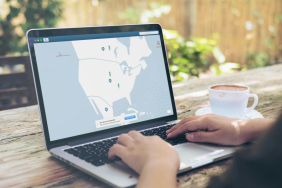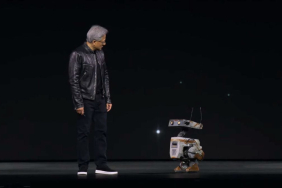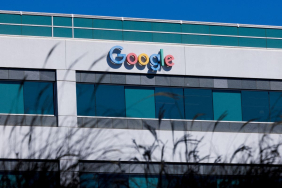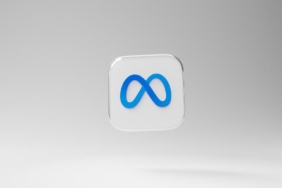OpenAI has introduced a new library feature in ChatGPT that enables users to view all images generated by artificial intelligence (AI) in a consolidated space. The announcement was made on Wednesday, and the feature is now accessible to all registered ChatGPT users across various platforms. The San Francisco-based organization stated that this library will serve as a convenient space for users to browse, revisit, and reuse their AI-generated images without the need to search through previous conversations. Additionally, users will have the option to edit their images directly through the library.
ChatGPT Unveils New Image Library
The quality-of-life enhancement was shared by OpenAI through a post on X, formerly known as Twitter. The company confirmed that the feature will be available to both ChatGPT Plus and Pro subscribers, as well as users on the free tier of the platform. It can be accessed via the web, desktop applications, and mobile apps.
All of your image creations, all in one place.
Introducing the new library for your ChatGPT image creations—rolling out now to all Free, Plus, and Pro users on mobile and https://t.co/nYW5KO1aIg. pic.twitter.com/ADWuf5fPbj
— OpenAI (@OpenAI) April 15, 2025
Users can access the library by selecting the Library section on the left sidebar of both the web and mobile interfaces. It is important to note that the library will display only images generated through the GPT-4o image generation capability; legacy images produced by the DALL-E model will not be included, according to a support page.
At the bottom of the library, a “Make Image” button will allow users to quickly return to the chat interface for creating additional images. By pressing and holding an image, users can enlarge it and view it in a new window. Four new options will be available at the bottom: Edit, Select, Save, and Share.
When users select the Save option, the image will download to their device, while the Share feature enables sharing via third-party social media applications. The Edit option opens the selected image in a new chat window, with the image attached in the text box, allowing users to add text prompts for larger modifications or to use it as a reference for generating new images.
The Select tool provides functionality for making inline edits to an image. Users can highlight specific areas of the image to edit those parts only. A slider on the left side allows adjustment of the selection tool’s size. Undo and Redo buttons will also be available, enabling users to reverse or repeat their selections, along with a Copy option for copying the image to the device’s clipboard.
Currently, it is not possible to delete individual images from the library. To remove an image from the library, users must delete the entire conversation that contains it. This can be accomplished on the web by hovering over the conversation title in the sidebar, clicking the three dots, and selecting Delete from the menu. On mobile devices, users can press and hold the conversation title to access a pop-up menu with the Delete option.